One of the great enhancements in the recently released PowerCLI 6.0 is the ability to connect to vCloud Air and vCloud Air Networks, Massimo has already started doing a great write-up on these over at the vCloud Air Blog here.
So why is this a great enhancement? Well any new area that supports PowerCLI or PowerShell is a great enhancement to me, I mean being able to use PowerCLI to take your automation one step further is always a bonus! I love the fact that we can now from one shell manage our vSphere environments and our vCloud Air environments for troubleshooting, reporting, provisioning and general automation. This also goes along with VMware’s key focus of being able to use the same tools to seamlessly extend your datacenter into the cloud by allowing management with the same tools you use to manage your vSphere environment. On top of this, the ability to manipulate data in both areas and integrate scripts between your on-premises datacenter and your vCloud Air datacenter opens up some great possibilities, imagine being able to automatically spin up new VMs in the cloud when a script works out you need more resources and automatically adding and removing these to a load balancer etc. True hybrid computing!
Anyway, I could come up with use cases for this all day but lets get down to business and explain how to get started, firstly, read Massimo’s great posts here, secondly lets talk about connecting, there are a couple of tricks I have been using for a while now in vSphere that are transferable skills and also work in the vCloud Air environment that make it more convenient to use.
Connecting to vCloud Air with Username and Password
Firstly its easy to connect to vCloud Air and specify your username and password, this would look like the following:
The first thing you will notice is that we didn’t specify a server to connect to, with the Connect-PIServer cmdlet if no server is specified it uses the default of vchs.vmware.com, one less parameter to specify but what id I don’t want to give my username and password as part of the script? What if I am giving a demo and I don’t want people to see my password?
Connecting to vCloud Air with interactive prompt
If we want to specify a username and password interactively we can just use Connect-PIServer, this is assuming you have not stored credentials in the VICredentialStore, which we will cover next.
Storing your credentials
This is the method I use the most, with this method I can have a highly secure random password and not need to remember it to connect to vCloud Air, this uses the same method of saving credentials that we use for vSphere environments and even the same secure file. There are a couple of ways we can do this, the first is with the –SaveCredntials parameter as below:
Or use the New-VICredentialStoreItem cmdlet to create a credential item for vchs.vmware.com
Once you have the credentials stored you can manage them with the Set and Remove –VICredentialStoreItem cmdlets.
Now this has been done if we do not specify a credential it will check the VICredentialStore for credentials and use these so connecting to vCloud Air now becomes a single cmdlet:
Listing the Datacenters and Connecting
Now we have made the initial connection to vCloud Air we can easily list the datacenters we have access to and connect to them, firstly lets list the vCloud Air Datacenters with Get-PIDatacenter and then connect to them with Connect-PIDatacenter (which is actually an alias to the Connect-CIServer cmdlet).
Now you have some tips and can see how easy it is to connect to vCloud Air, in future posts I will make use of this connection to start automating vCloud Air and providing PowerCLI enabled resources to use with vCloud Air.

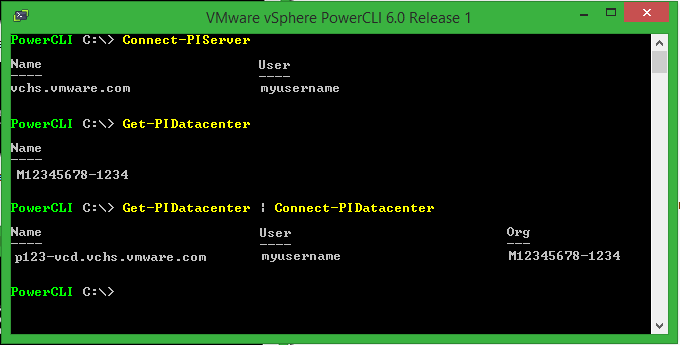






Pingback: Technology Short Take #50 · Scott's Weblog · The weblog of an IT pro specializing in virtualization, networking, open source, and cloud computing