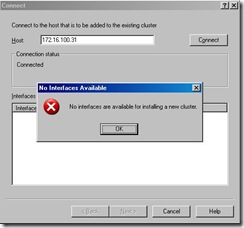After configuring a few NLB VM’s recently on VMware I was intrigued when one of the people I follow on twitter was having issues with cloned NLB’s, SimonLong_ kindly agreed to document the details so I could blog about it and share his experience……
My Job; Cluster 2 VM’s using Microsoft NLB, a simple 2 minute job right? Wrong!
Why? Because my 2nd VM was a clone of the 1st.
Once I had my newly created VM’s configured I proceeded to fire up the NLB Manager tool and began to create my new cluster. Cluster configured…first VM added to the cluster, no problems.
Then I tried to add the 2nd VM… I was confronted with this Error:
“No interfaces are available for installing a new cluster”
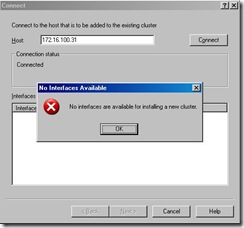
Great there goes my lunch break!
After a little Googling I come across this MS Support article http://support.microsoft.com/kb/828258
Because I had cloned the 2nd VM this meant that the Network Adapters on both VM’s had identical GUID’s in the registry and apparently NLB isn’t a fan of matching GUID’s.
There are two ways I found to fix this;
- The Lazy way (which I first used)
- My Recommend solution found here (which I now use, when I realised that I was being a Cowboy).
Solution 1
- Add a second NIC to either VM that your trying to cluster
- Remove the configuration and Disable the primary NIC
- Configure the second NIC
You should now be able to add both VM’s to the NLB Cluster.
Solution 2
- On either VM enter “Device Manager”
- Expand “Network Adapters” and right mouse click on the Network adapter that you are trying to add to the NLB configuration.
- Select ‘Uninstall’. NIC has now been uninstalled.
- Next you want to re-add the network card which in turn will create a new GUID for it. Do this by right mouse clicking your servers name at the top of the ‘Device Manager’ list and select ‘Scan for hardware changes’. This will now re-detect the NIC and give it a new GUID.
- Now exit out of “Device Manager”
- Re-configure the NIC
You should now be able to add both VM’s to the NLB Cluster.
Now that I was able to add the VM into the cluster I did receive the following errors;
· Could not read configuration of interface "{DF52417D-E337-4543-A223-8D17514E02BC}": error 0x800706ba
· Update 2 failed with error 0x800706ba
Ignore it the VM still seems to converge fine into the cluster.
 The vSphere Quick Start Guide is doing well, I don’t think we will quite take the Christmas Number 1 best seller slot but still, thanks to anyone who has purchased the book so far and a bigger thanks if you have left us a review or published a blog post, its always good to hear how people are finding the book.
The vSphere Quick Start Guide is doing well, I don’t think we will quite take the Christmas Number 1 best seller slot but still, thanks to anyone who has purchased the book so far and a bigger thanks if you have left us a review or published a blog post, its always good to hear how people are finding the book.